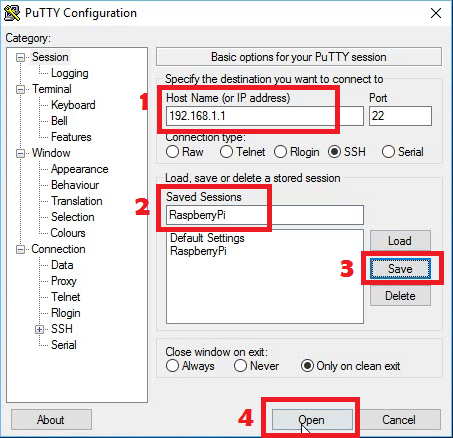How to use Putty for Raspberry Pi connected in wifi so you can configure RaspPi with ease using your personal computer
Step 1: Connect to your Wifi
Turn on you Raspberry pi and connect it to your wifi.
Step 2: Install Openssh
Type the below code to start installing the SSH
sudo apt-get install openssh-serverStep 3: Get the Hostname and IP address
Enter the code below to get Raspberry Pi Hostname and IP address
hostname
ifconfigYou can see the IP address in wlan0, see the image below
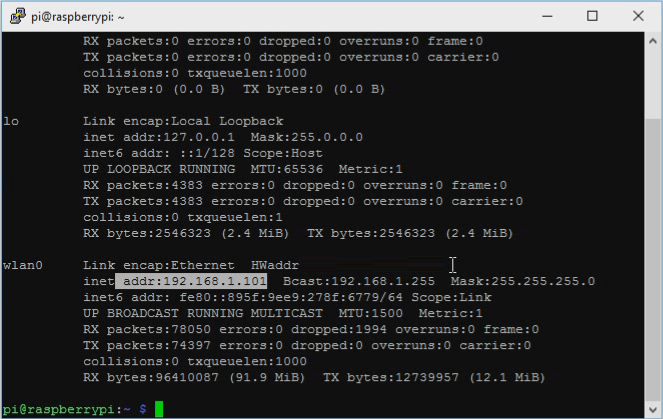
Step 4: Using Putty
You can either connect using your hostname (you should add .local at the end. Example: raspberrypi.local) or using the IP. If you have configured a static IP for your Raspberry PI, its better to use IP address.
Now run Putty and enter the below details:
- Enter Host Name: [your raspberrypi ip address]
- Saved Sessions: Rasberrypi (any name)
- Click Save
- Click Open to connect to your RaspberryPi