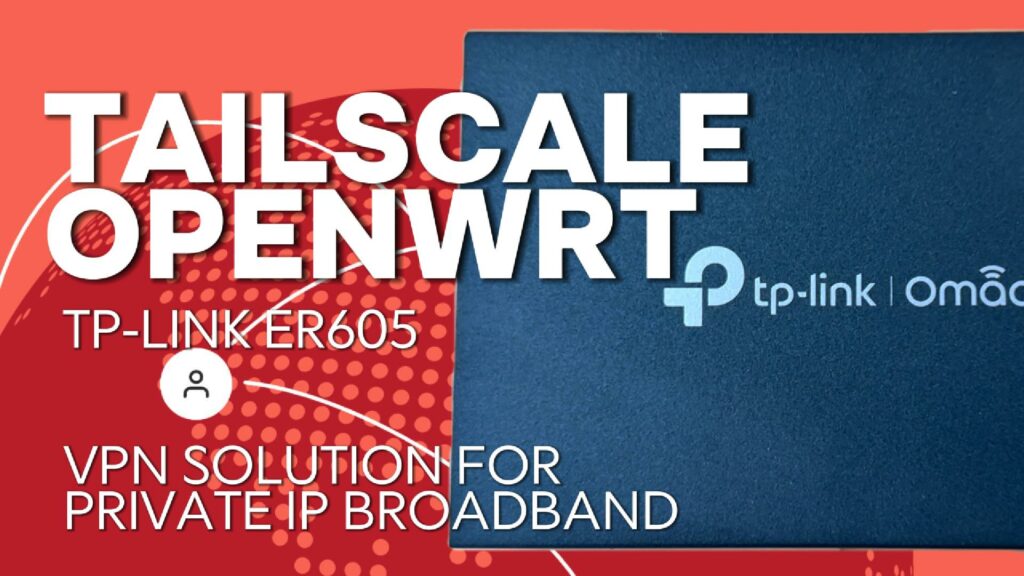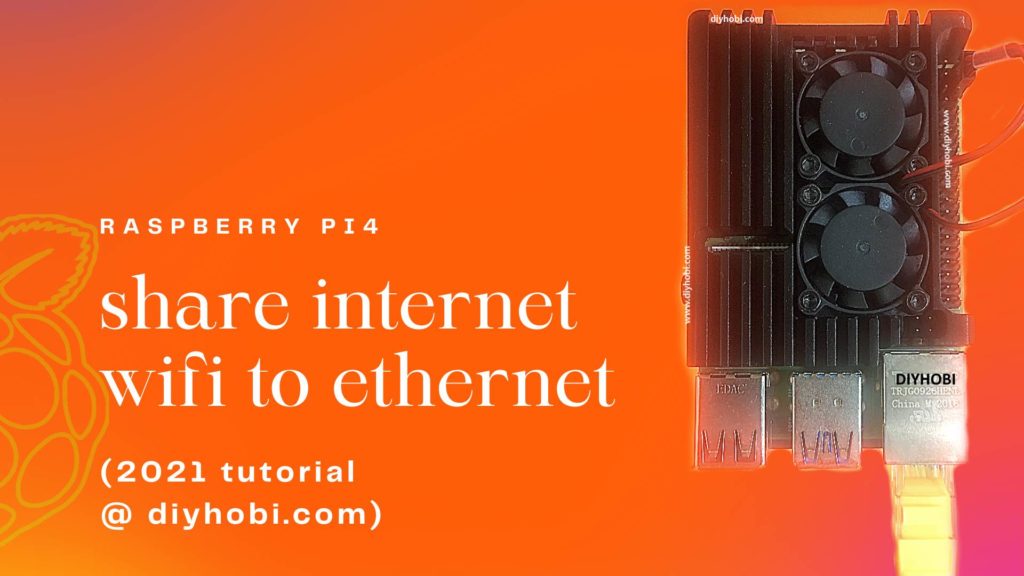How to Configure Multiple LAN Subnets and SQM on OpenWrt (Per Port Bandwidth Limits)
Step-by-step guide to set up one and four separate LAN networks on OpenWrt, each assigned to an individual Ethernet port with its own IP range, DHCP server, firewall zone, and SQM bandwidth shaping. Ideal for isolating devices and managing traffic per port. What sqm-scripts does: SINGLE LAN NETWORK SETUP STEP 1: Install SQM Install via […]
How to Configure Multiple LAN Subnets and SQM on OpenWrt (Per Port Bandwidth Limits) Read More »