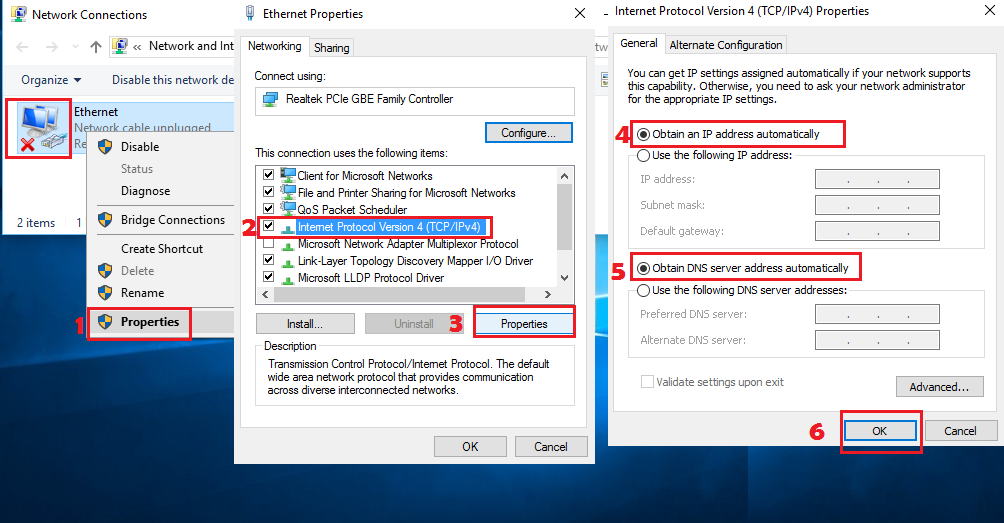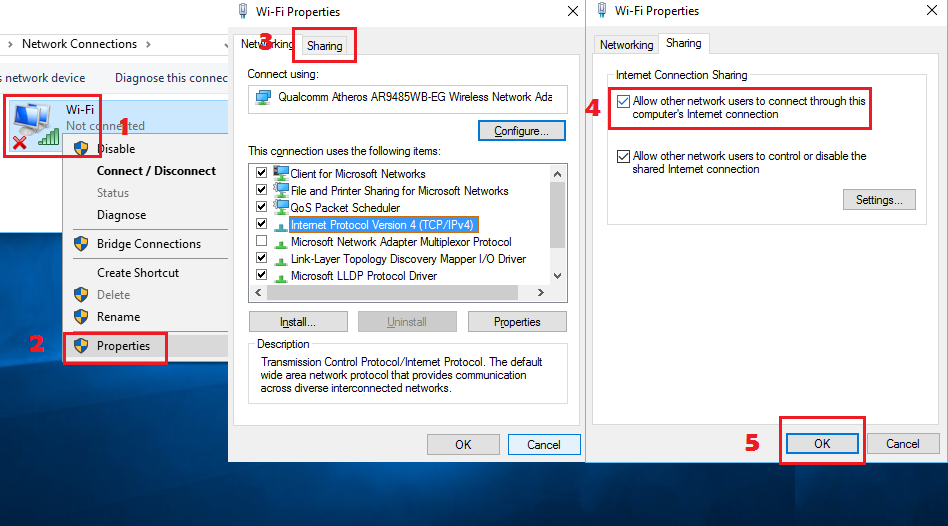Share Windows internet to Raspberry Pi Ethernet. Your Laptop’s internet can be shared to your Raspberry Pi using some few simple steps. You can also watch video of this tutorial to see how it could be done.
What you need:
- Putty
- Ethernet cable
- Ensure your Raspberry pi Ethernet has no Static IP
Step 1: Install Openssh
Type the below code to start installing the SSH
sudo apt-get install openssh-serverStep 2: Find Raspberry Pi Hostname
hostnameThe default hostname is raspberrypi. The complete name will be raspberrypi.local
Step 3: Configure your Laptop
Go to your Laptop and open Network Connections and ensure your Ethernet adapter set to automatically obtain IP Address
Share your Laptop’s wifi internet
Step 4: Connect to Raspberry Pi using Putty
Plug the Ethernet cable to your Laptop and the other end is to your Raspberry Pi Ethernet port
Open Putty and type the hostname of your Raspberry Pi and add .local at the end. In my RasPi its raspberrypi.local
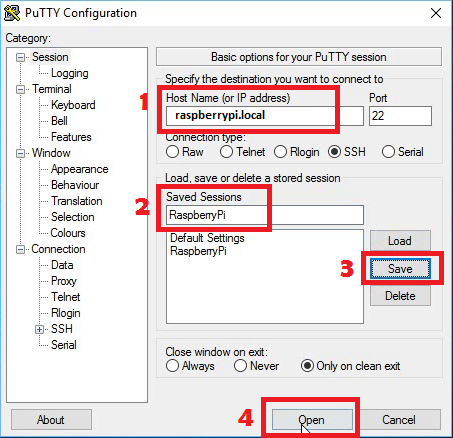
Login to your raspberry pi using the details below:
Username: pi
Password: raspberryFinally, check if it has internet connection:
sudo apt-get update